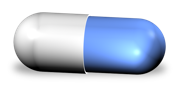Getting Started With RawHide For Aperture
There are a few options you should be familair with.
Processing
- Originals - With Adjustments: RawHide will process the selected images and retain any edits you have made.
- Originals - No Adjustments: Rawhide will discard any edits you have made to the image and convert the original version.
- RAW+JPEG : Separation Mode - Separates the the RAW+JPEG pair. Extracted images will not have any Aperture adjustments applied and the Size and Quality JPEG Output settings are ignored.
- RAW+JPEG : RAW Extraction - Extracts the JPEG from the RAW+JPEG pair. Extracted JPEG will not have any Aperture adjustments applied. Extracted images will not have any Aperture adjustments applied and the Size and Quality JPEG Output settings are ignored.
- RAW+JPEG : JPEG Extraction - Extracts the JPEG from the RAW+JPEG pair. Extracted JPEG will not have any Aperture adjustments applied and the Size and Quality JPEG Output settings are ignored. Extracted images will not have any Aperture adjustments applied and the Size and Quality JPEG Output settings are ignored.
JPEG Output Settings
- Size: RawHide will scale the originals by the factor selected.
- Fixed Size: Images will be downsized to the specified dimensions. Length always refers to the longest edge of the image, while width is the shortest side of the image. Therefore scale is independent of image rotation. You may lock in either/or length and width. In the case that a single dimension is locked the orthoginal dimension will be scaled to maintain aspect ratio.
- Place in Albums: This will place converted images into the same albums that the originals were in.
- Externally Referenced: Place converted images in user selected folder and import into Aperture as externally referenced files.
- Quality: The converted image quality can be adjusted between high quality (very low compression) and low quality (very high compression).
Original Treatment
- Tag: The original images are tagged with the keyword "RawHide Original" and the converted image get tagged with "RawHide Processed". These keywords are customizable.
- Trash: The original images are placed in Aperture's trash.
- Reject: Sets the rating of the originals to reject.
Custom Keywords
All applied keywords may be customized by clicking on the information icon next to the Tag checkbox in the "Original Treatment" section. Using the Parent Keyword(s) input, a heirarchy of keywords can be applied. Simply comma separate the parent keywords to create your desired heirarchy.