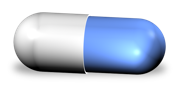A Sample Duplicate Elimination Workflow
ADD is a tool used to identify the duplicate photographs in your Aperture library. But once those duplicates are identified you'll need to use Aperture to view and remove the duplicates which are indicated by the keywords that ADD has applied.
Sample Generic Workflow
First, make smart albums. One that shows all hash duplicates, one that shows filename duplicates, and one that shows date duplicates. The later two show only the potential duplicates. These two smart albums can and should be further refined such that they show only the potential duplicates that also have the "ADD Similar [x]". This extra rule will ensure that the vast majority of false positives are removed from the search. If you are uncomfortable with creating such smart albums, we do have a set of pre-configured smart albums that can be imported into your library.
Begin processing the dupes in the hash duplicate smart album. I like to work in split view with the info pane shown (control + D). Move through the duplicates one by one noting the Project Path and other metadata in order to make a decision. Flip back and forth between images if needed. Any versions you wish to delete you can either set the rating to reject [use the - key to decrease rating to reject as a shortcut](after which you delete all photos in the systems Rejected folder) OR you can command + Delete the image to delete it. A warning will occur if the image you are trying to delete is part of another project (web album… etc).
Repeat with with date duplicates an then filename duplicates smart albums.
Empty rejected and trashed images folders.
Delete the remain ADD tags from all images. Easiest way is to delete the ADD Tags parents tag from from the keywords HUD (Shift + H).