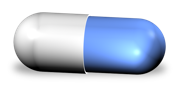Using Auto-Reject in ADD For Aperture
If you have a large number of "Hash Duplicates", so large that manual deletion would be extremely time consuming, you should consider the use of ADD Auto-Reject. This is an option in preferences. Keep in mind "Hash Duplicates" really means exact byte-for-byte duplicates and Auto-Reject only deals with this type of duplicate.
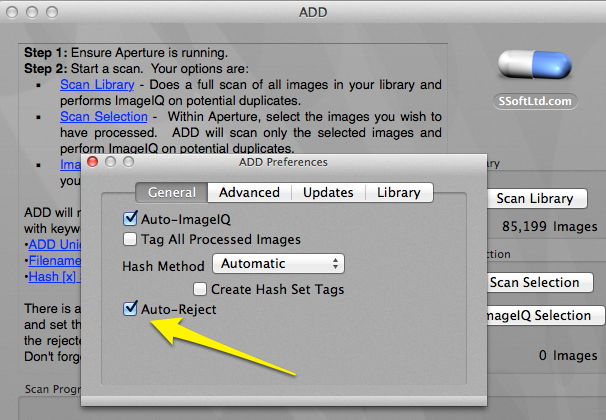
With this Option turned on ADD will declare an Original, and set the rating of its duplicates to reject. You should also consider using the Propagate Ratings and Propagate Comments option in conjunction with Auto-Reject.
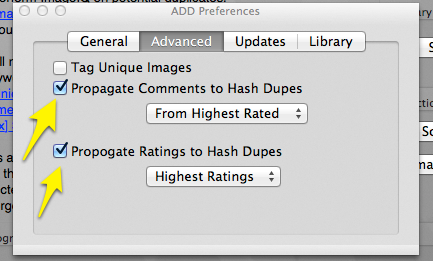
By propagating ratings and comments you preserve comments and ratings. There are a few ways to propagate this data. Have a look at the options to see what might be most appropriate for you.
Once configured you can start a scan. Once complete, ADD will tell you how many images have been rejected. For example, here ADD set the rating of 83 images to reject.
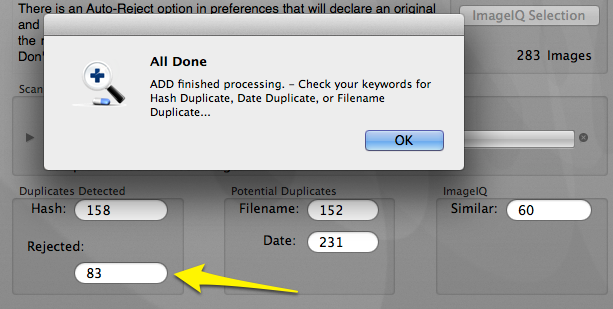
At this point you probably don't need ADD anymore. You can shut it down. The rest of the work you will do will be in Aperture.
To see the images that were reject check out your "Rejected" album.
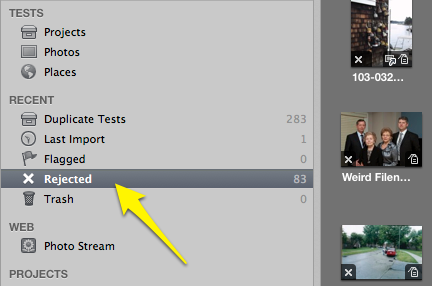
You can also find them using Aperture's Search box.
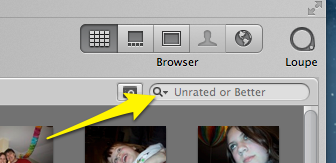
Here you can set either Rejected or Show All. Show All will allow you to see the Rejected Images along side the ones that were kept.
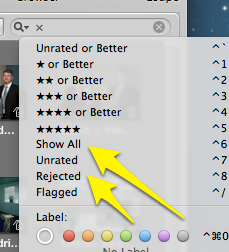
You can also do some pretty complex searching by selecting the Filter icon. In this example I picked the rating to be all ratings and include images tagged as "Hash Duplicate". Also note that the originals are also tagged with the "Hash Original" Keyword.
Here's a sample of what you can expect to see in this view. The originals and reject images are displayed all together allowing you to verify that you are happy with the results.
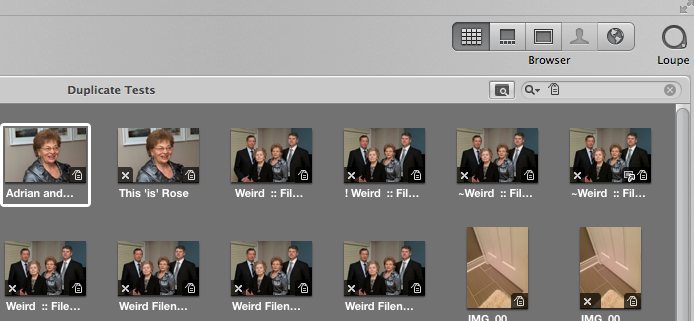
When you are ready to delete the rejects, head back over to the "Rejected" album. Select the items you no longer want to keep and drag them over to the trash can.
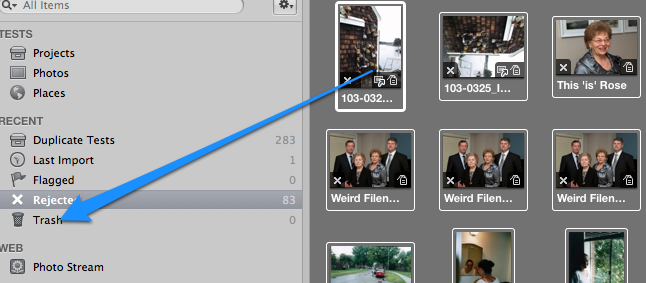
That's all there is to effectively using Auto-Reject. Don't forget to empty your trash at some point. Otherwise the image files will remain on your filesystem and you will not have saved any space.